2.4. Configure Matlab for Biomet.net library
Before completing this step, you must have the Biomet.net repository cloned or downloaded to your local computer (section 2.2). The following steps are important for ensuring the pipeline scripts and tools run successfully on your local computer.
Instructions for configuring Matlab to work with Biomet.net:
Once Biomet.net is successfully cloned/downloaded, open Matlab.
In the “Home” tab, click “Set Path” menu option. Figure 2.4A shows what your screen should be displaying when you do this, for Windows, Mac, and Linux users:
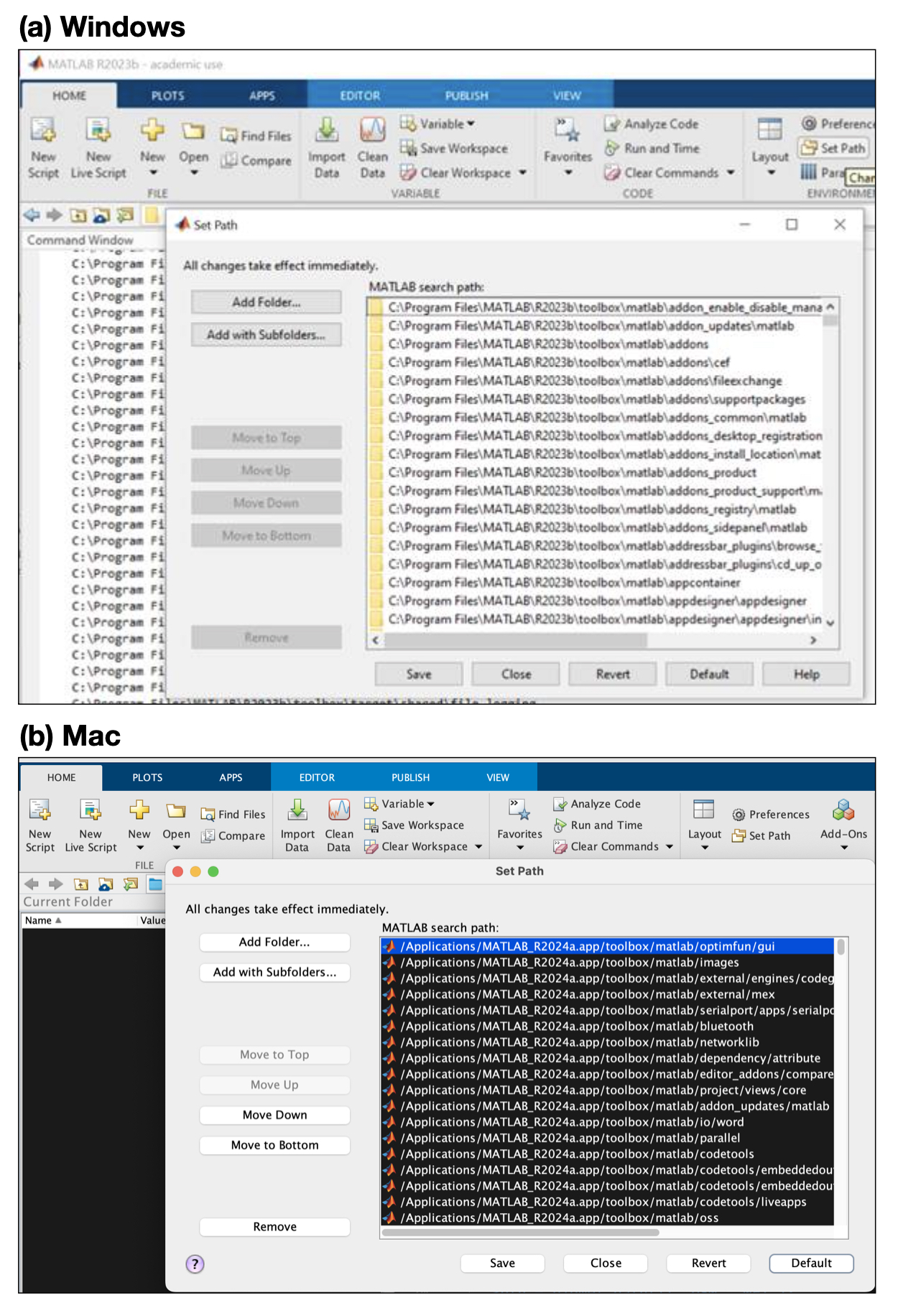
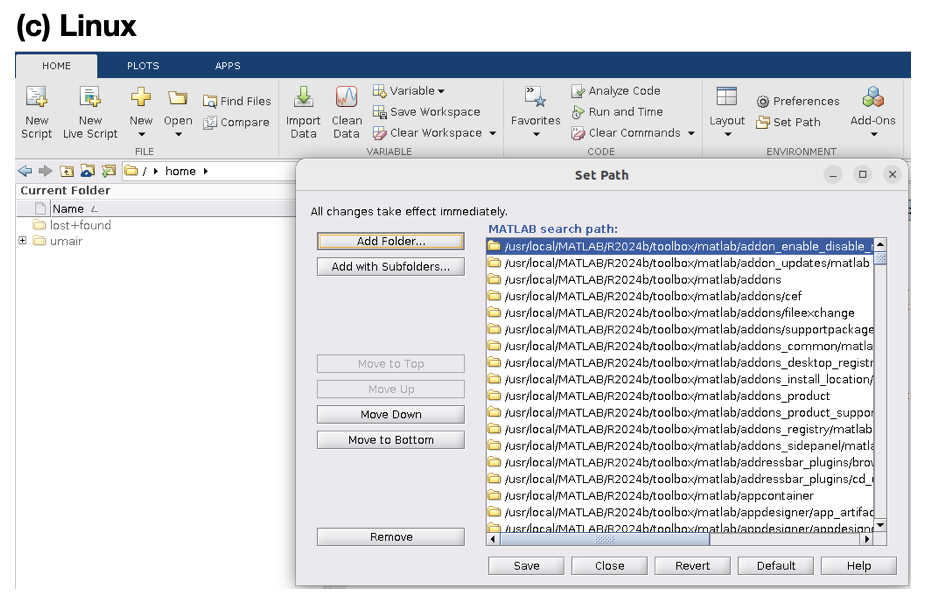
Figure 2.4A. View of the Set Path menu option, for (a) Windows, (b) Mac, and (c) Linux.
Select “Add Folder…” and navigate to
Biomet.net/matlab/Startup(Figure 2.4B). Click “Select Folder” (PC) or “Open” (Mac and Linux):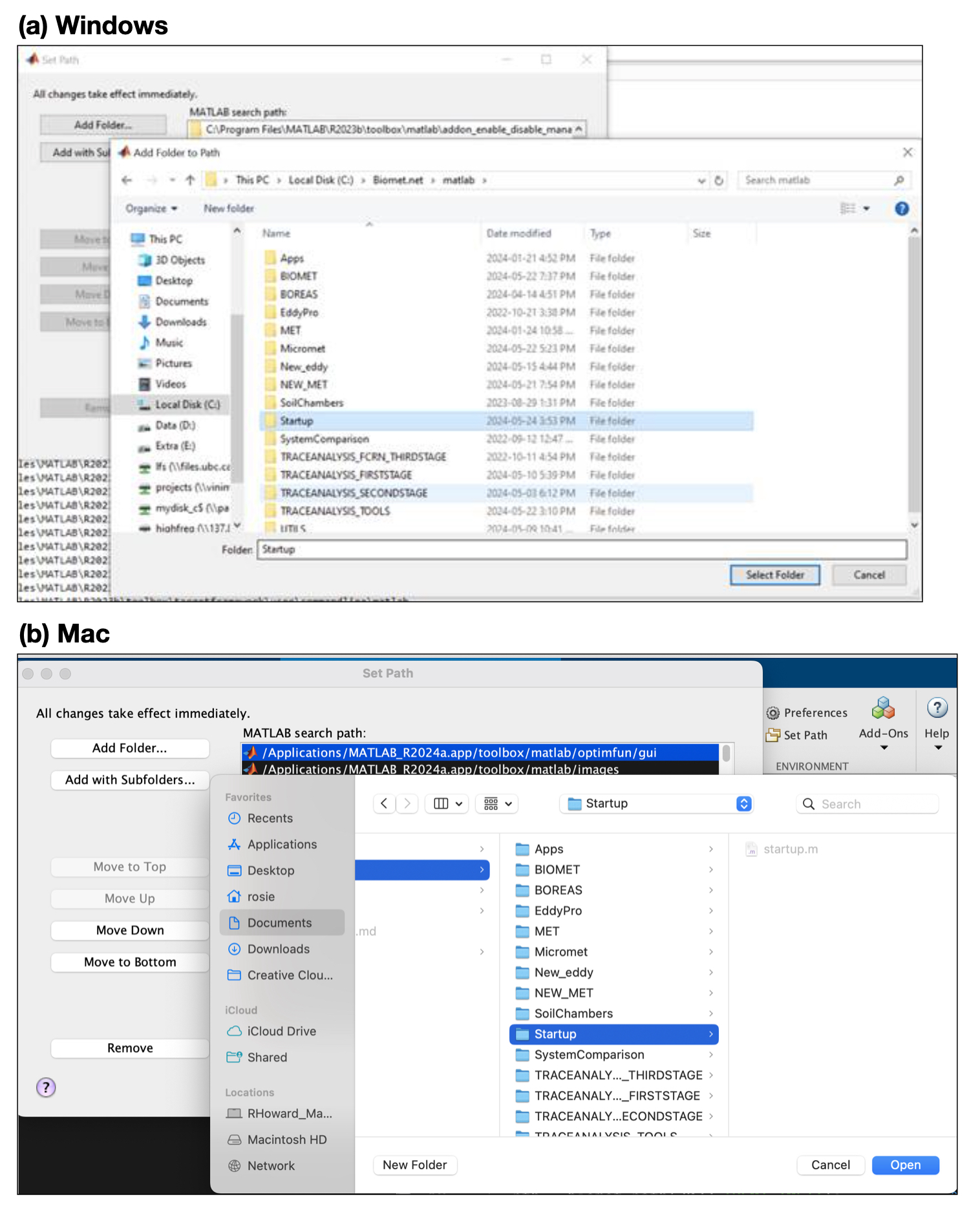
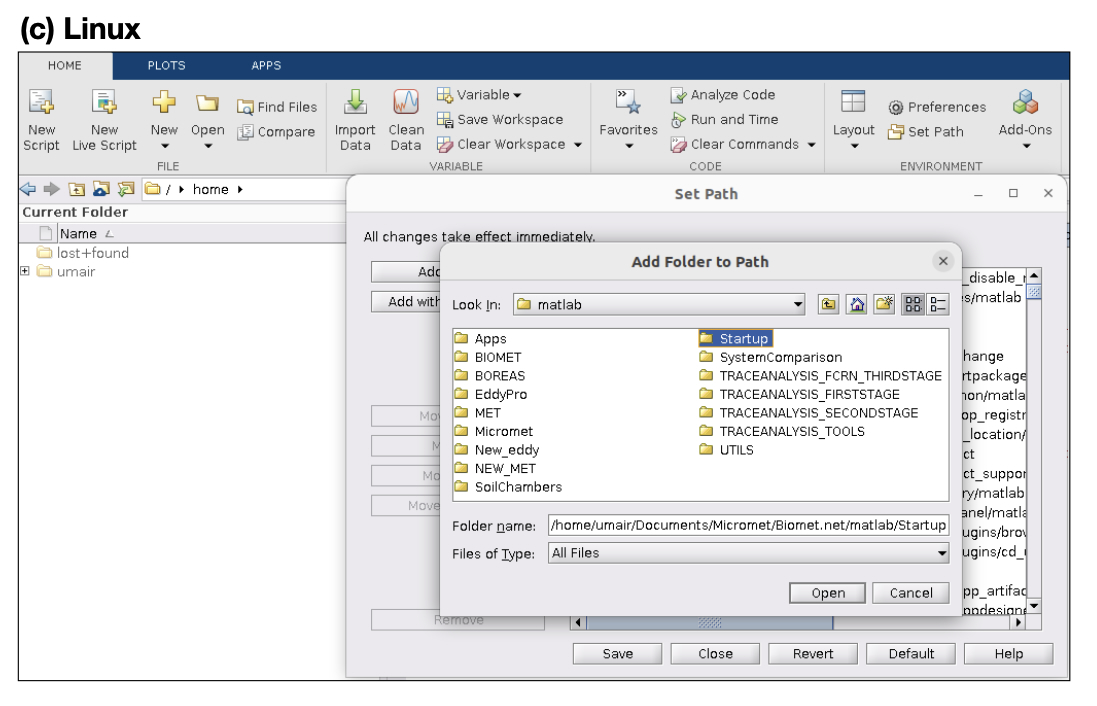
Figure 2.4B. View of Add Folder to Path menu option, adding the Startup directory, for (a) Windows, (b) Mac, and (c) Linux.
At this point the Matlab path should look very similar to Figure 2.4C: only one folder in the path does not belong to Matlab nor the
/user/Documents/Matlabfolder, and that is the Startup folder you just added.Next, click “Save” to save these settings for the future. We recommend that no other folders are saved in the default path to avoid unintentional consequences when running the data cleaning. If the saving fails, if possible, you should restart Matlab in admin mode and repeat the process (it is often a permissions issue at this point; see Troubleshooting section 7 for more information).
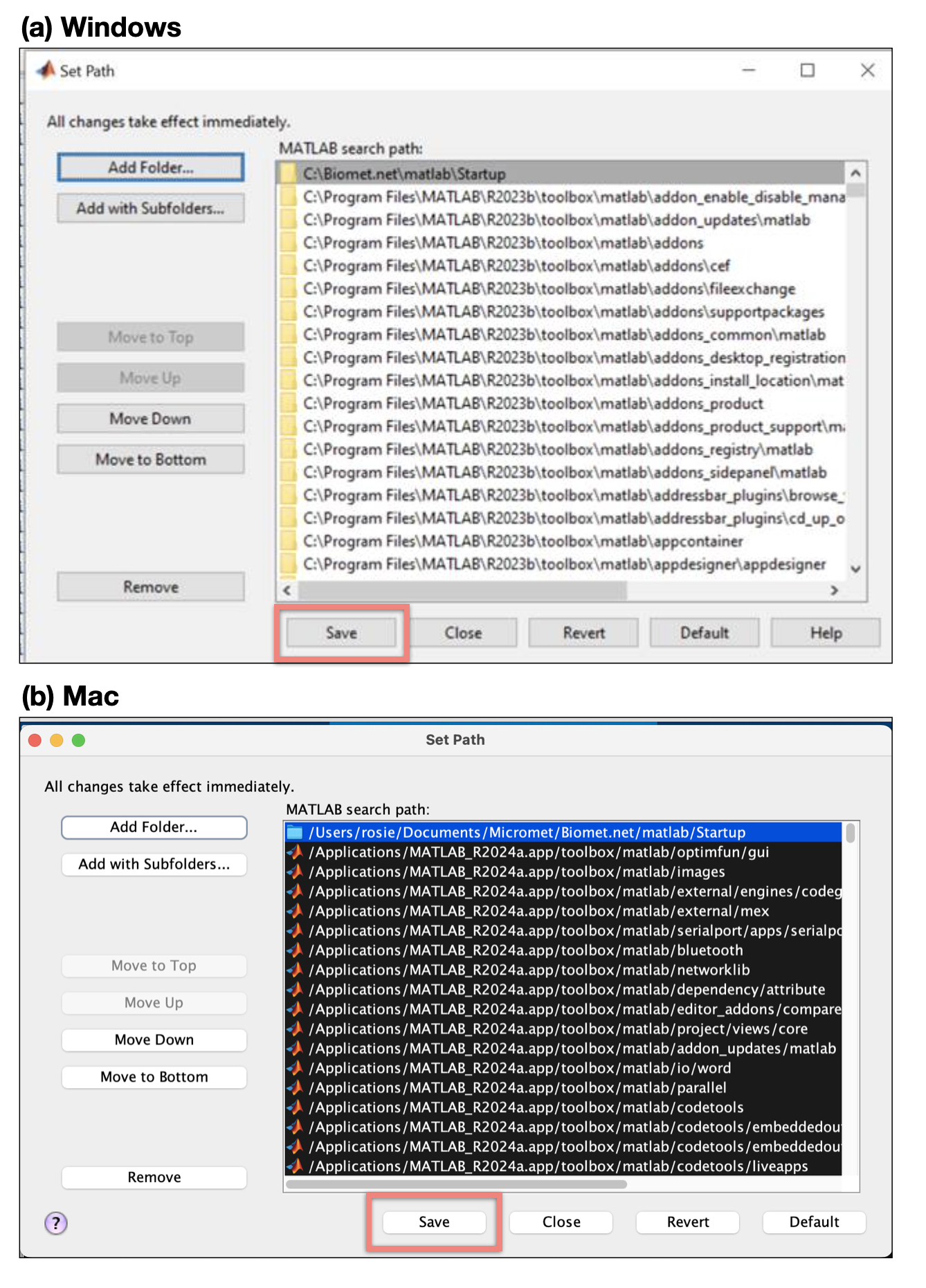
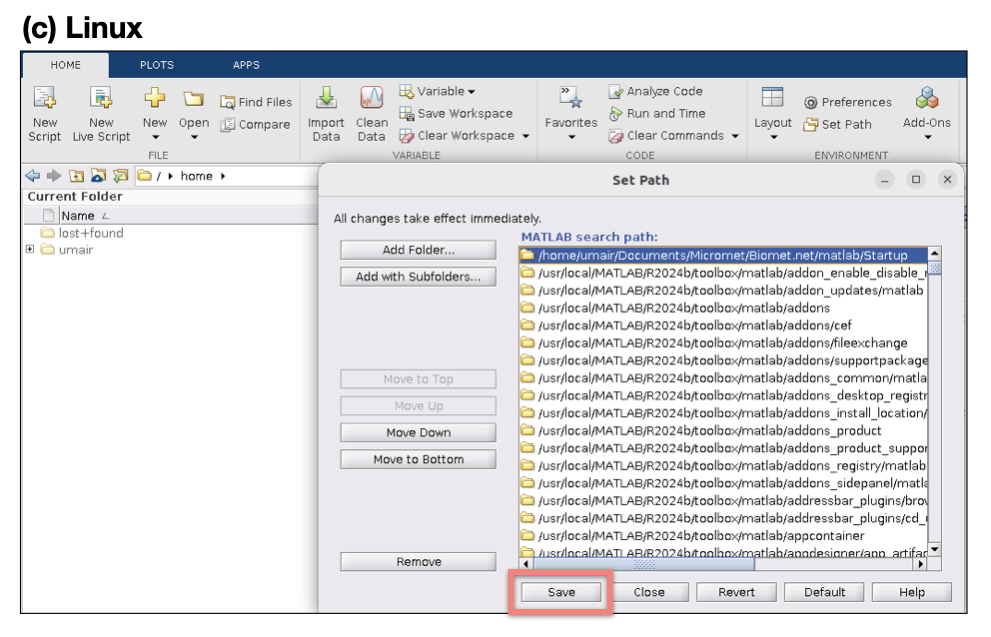
Figure 2.4C. View of Matlab path after adding the Startup directory but before restarting Matlab, for (a) Windows, (b) Mac, and (c) Linux.
Now, you can restart Matlab. Following the restart, check the Matlab path (click “Set Path”) and it should have the Biomet.net library included, as shown in Figure 2.4D. [In some instances you might also see “UBC_PC_Setup”, but this may not appear in all installations - this will be automatically added only when required.] Once confirmed, you can close this window, taking care not to change anything further.
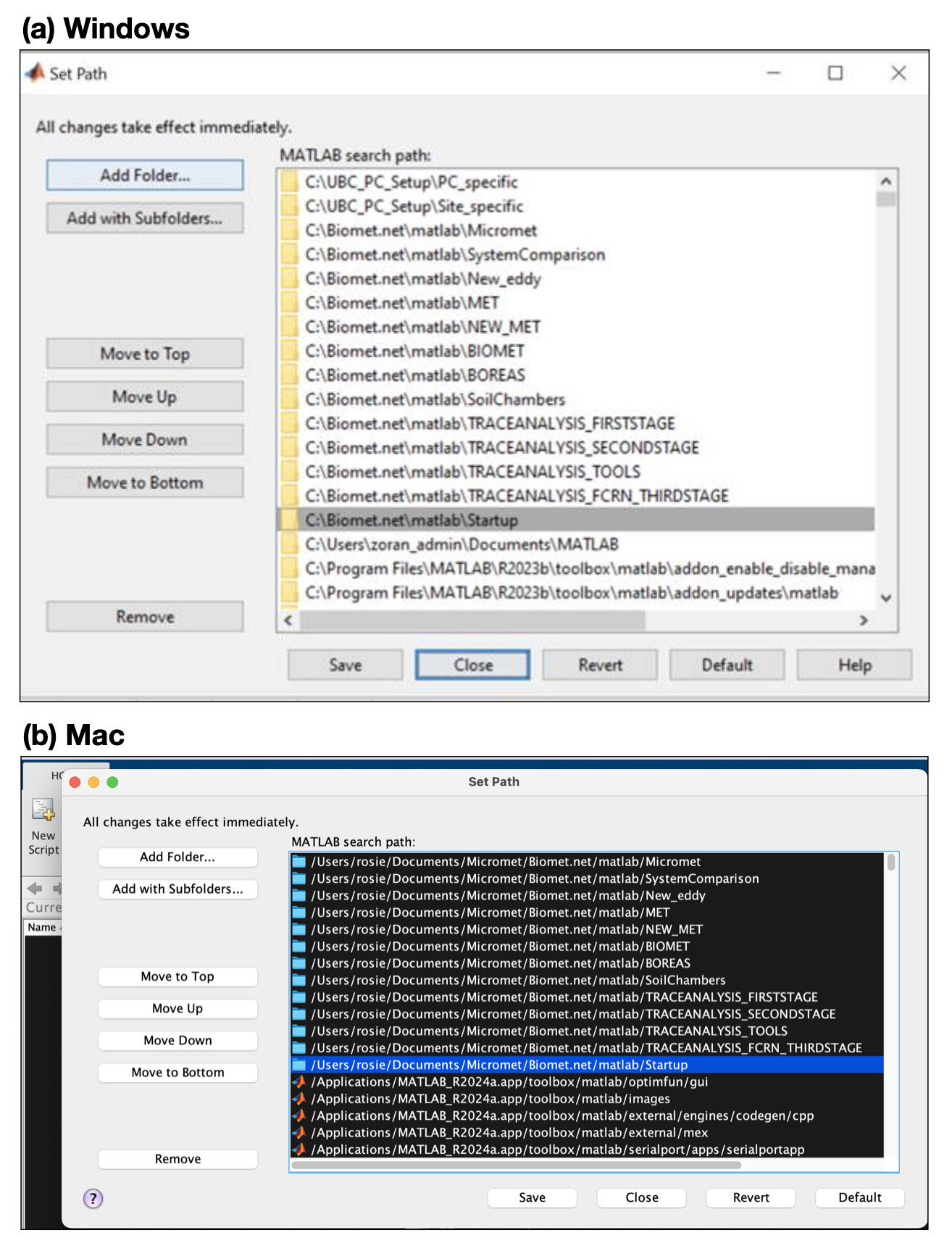
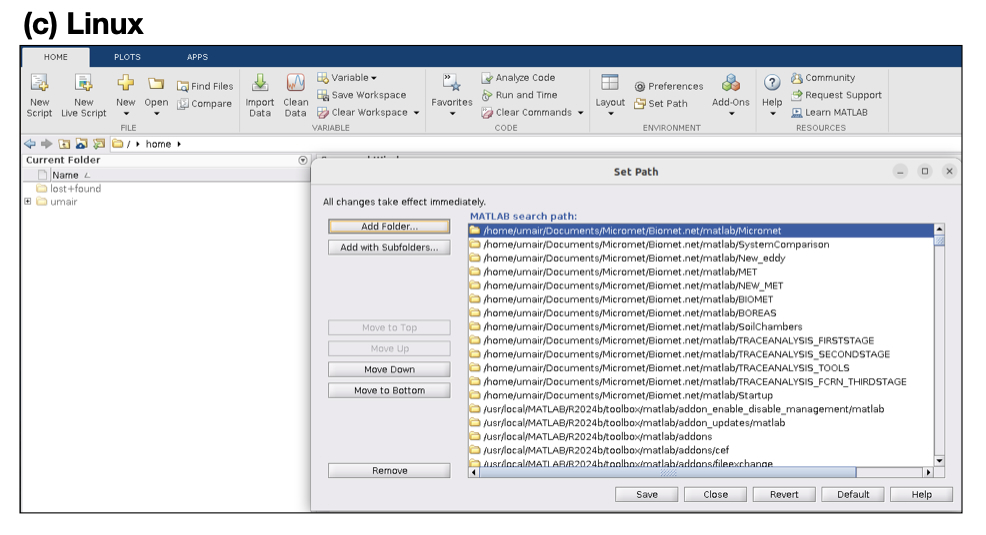
Figure 2.4D. View of Matlab path after adding the Startup directory, and after restarting Matlab, for (a) Windows, (b) Mac, and (c) Linux.
Matlab is now ready to work with the Biomet.net library.